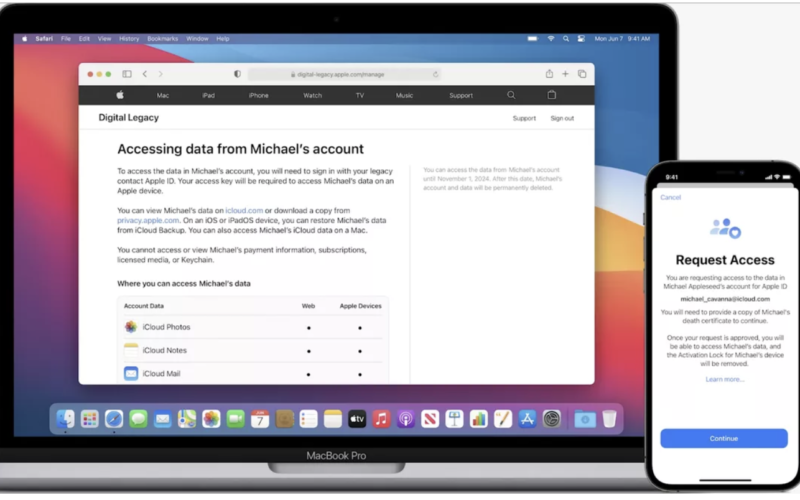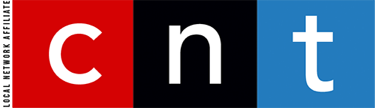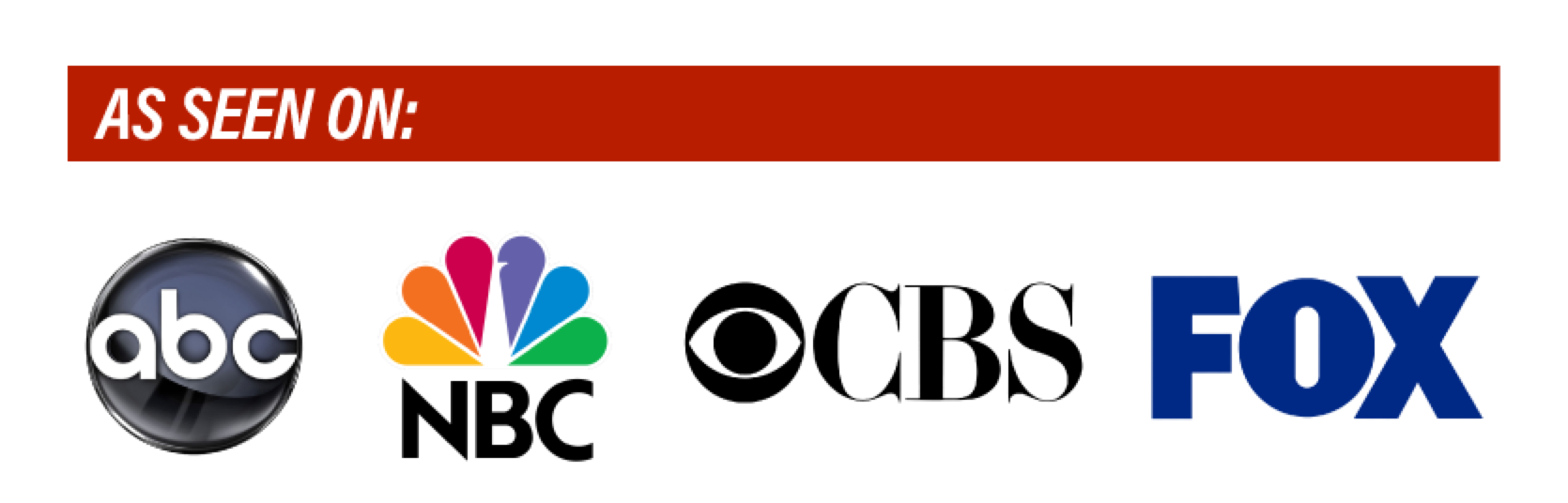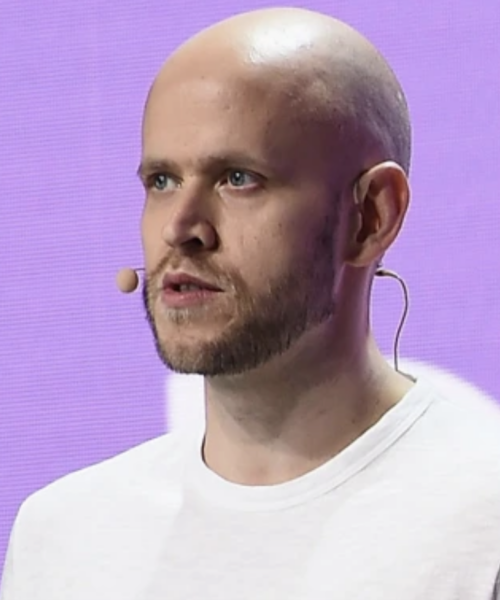Shelby Brown | CNET.Com
Troy Warren for CNT
Select a trusted contact to deal with your stored photos, notes and more after you pass away.
Death can be an uncomfortable topic, but in the digital age, it’s important to know your late loved one’s data and information isn’t floating out in the wilds of the internet. At WWDC this year, Apple added some improvements to the iCloud under iOS 15 — account recovery and digital legacy.
Digital Legacy allows you to select a contact and give them access to your iOS data in the event of your death. iOS 15 won’t be generally available until the fall, but you can download and try out the public beta in the meantime.
Apple didn’t go into too much detail about the service at WWDC, but a demo during the show as well as the latest beta version shed a bit more light on what a legacy contact can and cannot access.
Once you’ve set up the Digital Legacy service, your chosen legacy contact can view your data — photos, emails, notes and so forth — on icloud.com, download a copy of your data from privacy.apple.com or restore it from iCloud Backup. Your chosen contact won’t have access to your payment information, such as stored credit cards, subscription logins, licensed media or Keychain.
Once a legacy contact has been granted access, according to images shown during WWDC, they’ll have a limited time to access a deceased loved one’s data. After the deadline passes, Apple will delete it. I’ve reached out to Apple for more clarification and will update when I hear back.
How to set up Digital Legacy on your iPhone
1. Make sure your Apple device is running iOS 15.
2. Open your iPhone Settings.
3. Tap your name at the top of the screen.
4. Choose Password and Security.
5. Tap Legacy Contact (the option should be just under Account Recovery).
6. Tap Add Legacy Contact (you’ll be prompted a second time as well).
7. Enter your Apple ID password to sign in.
8. Your contacts will open and you can choose the person you want to be your legacy contact. Apple will open their information and you can tap their phone number.
9. Tap Continue.
From there, Apple will generate an access key for your account. Your legacy contact will need the access key to download your data in the event of your death. Finally, you’ll get a prompt about printing your access key. Apple suggests including a copy in your estate planning documents, as well as sharing it directly with your contact.
If you’re the legacy contact for a loved one who’s died — even if you don’t have an access key — you can request access to their account and have the activation lock removed from their devices, according to Apple’s website. You’ll need proof of death documents to delete their Apple ID and remove the activation lock on their devices, according to Apple.
In Other NEWS